MP3 Players, Managers, & Plug-ins
Ripping CD Audio, MP3 Encoding Related Info
Page 9 of 10
![]()
MP3
Players, Managers, & Plug-ins
Media
Jukebox
is a favorite MP3 manager. Matt from Monkey's Audio has this
to say about Media Jukebox <copy-n-paste>:
When it comes to playback, Media Jukebox is the only way to go.
Media Jukebox does it all, and it does it all well. It has insanely
powerful data-basing tools that allow fancy categorization, browsing,
and searching.
It also features the most robust playback engine available, with built
in gapless output and cross-fading.
</paste>
Media Jukebox supports CD burning, and
will decompress and burn .ape files
on-the-fly. So there's no need to decompress your .ape files before you want
to make a compilation CD.
EAC does not currently support decompressing .ape files on-the-fly while burning
CDs, altho Matt says he might talk to Andre (EAC), about re-implementing the
feature.
Media Jukebox is freeware, but
after a 30-day trial period, premium features,
such as the
ability to burn above 2X, will cost you a $25 registration fee.
![]()
Another great, free MP3 cataloging program can be found
here (MPEG Audio
Collection). Many consider MAC their favorite. I like it a lot. Two that are not
free are Music
Library and MP3 Manager. Both cost US$20.
Helium2 claims
to be the Ultimate MP3 Management System.
Tall words. The
Advanced version costs US$35. They offer a 30-dat free evaluation.
Some claim that this is as good as you can get - at any price. But most feel you
shouldn't have to pay for a program like this and prefer Jurgen's
(freeware) MPEG
Audio Collection.
See here
for a long list of more.
If you want to spice up Winamp with a hot spectrum analyzer, go here
and scroll
to the bottom of the page, to where it says, Download the latest version of Sexy
Attached Analyzer.
Download the file and unzip it into your /Winamp/Plugins directory/folder. Then,
in
Winamp, go to Options, Preferences, Visualization, and configure it how you want
it to
look. Should look something like this:
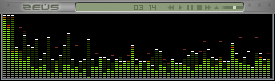
(thx to Roel for the image)
You can download my favorite Winamp skin here. It
looks like this:
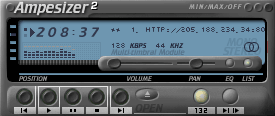
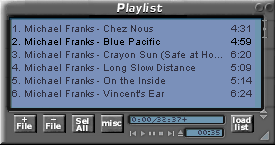
MAD
plug-in for Winamp. Many are impressed with this MP3 decoder. Many feel
that this plug-in will give you the absolute best audio quality from your
MP3s,
particularly if your sound card supports more than 16-bits. MAD supports up
to
32-bits (I use 24-bits with
my
sound card).
Many cite the MAD plug-in (thru Winamp) as the preferred MP3 decoding
method.
Some users have problems
streaming
MP3s with MAD. I have no such problem. If
you use the MAD plug-in, make sure you enable the auto-attenuation feature
as
described
here
to prevent/minimize clipping.
![]()
CD-ROM
drives, DAE, CD burners & Burning CDs
I heard from
many sources (like here
and here)
that Plextor
manufactures the best
drives for high-quality digital audio extraction (DAE,
or ripping). Compare DAE specs
of different drives here
(CDSpeed).
SatCP has this
to say about Plextor drives (near end of 3rd paragraph): Plextor
CD-ROMs are often seen as the reference audio
extractors.
After you're
done ripping & encoding, you'll probably want to burn a few CDs, containing
your favorite songs. EAC/Lame will decode your MP3s on-the-fly. LAME
uses the
MPG123
decoder library which is pretty much the reference decoder. Also LAME can
correct its own
encoder delay.
Nero
is probably the easiest way to make a compilation CD. You simply
drag-n-drop your
MP3s into the compilation window. Nero will convert to CD audio on-the-fly. Nero is not
free. EAC (free) will also convert your MP3s on-the-fly.
Most of the time I don't have any problems converting MP3s on-the-fly, but some
say
you should always decode your MP3s to .WAVs first, before burning. I do
this with special
CDs, ones that I want to ensure they turn out perfect.
For example, if I'm making a birthday CD for a friend, I'll decode the MP3
first. I've *never*
had a prob with a CD that I first decoded the MP3s.
Feurio
is loaded with features, tho not the easiest program you've ever used. It's worth
taking the time to familiarize yourself with. Either way, you'll
have a custom CD in minutes.
Feurio costs US$29 to register.
You usually
need an ASPI layer installed to rip & burn properly.
ASPI
drivers guide here.
![]()
MP3
Quality Check Program
If you have
some MP3s that you're not sure about their quality, you can download a
program named EncSpot here
or here.
EncSpot will check your MP3s and make an
educated guess about their quality. Keep your good wheat, delete the chaff.
![]()
MP3 File
Sharing (Napster Alternatives)
See my Guide
to the Best Programs & Applications
for info about file-sharing
programs.
![]()
MP3 Encoding & Windows XP
The next generation operating system from Microsoft, Windows
XP, shipped without
MP3 support. See here
(CNET) for details. I like this idea. I'd rather configure my own
MP3 encoding and playback system myself, rather
than let MS screw it up for me.
I currently use WinXP RC2. It's an elegant and sophisticated operating system -
once
you get rid of the default lollipop interface.
Most people using Windows XP find it necessary to update their ASPI drivers.
See
my
Guide to ASPI drivers
for info.
![]()
Ripping CD
Audio with SafeAudio
CD
manufacturers have begun including a copy-protection called SafeAudio that
produces pops & clicks when ripped. I have yet to come across any such CDs.
You
can read more about the copy-protection from Macrovision here
(CNET), and here
(Stereophile).
I heard that
you can bypass this by using Alternate CDFS.vxd (at the bottom of
this
page). It goes in your \Windows\System\IOSubSys directory (reboot). Make a
backup of the original CDFS.vxd, just in case you have a problem. No Win2K
sppt.
Copy the *.wav to your hard drive, and encode/compress from there. No
pops.
Have not tried this myself, cuz I don't have any CDs with the protection.
The latest Michael Jackson CD, Rock Your World, modifies the standard CD
format
so that it can't be read or played in a PC by a CD-ROM - only by a regular
player.
Produced by Sony, the CD uses a variant of SafeAudio. Digital rights activists
are
up in arms cuz the CD offers no warnings.
![]()
CD Labels
If you want
to put a cool, custom label on your CD, check out CD
Stomper, with
SureThing
CD labeler. SureThing claims to be The Premiere CD Labeling Software.
I've used no other CD labeling software, so I have nothing to compare with.
I like
SureThing. Make sure you use glossy labels, cuz they make a
huge difference over
non-glossy labels. I order my glossy labels here.
![]()
The
Best CD-R
Media
There's much
debate over which brand of media is best. I read an article by the
(respected) German magazine c't. They performed an in-depth study of CD-R
media,
and their conclusion was that certain types of media work best with certain types
of
burners.
For example, I recall that (they claimed) TDK media worked best with
Plextor
burners. Since I have a Plextor burner (8X CD-R SCSI), this interested me most.
And
yes, TDK media has always worked flawlessly for me, after hundreds (maybe
thousands)
of burns.
But some disagree with this notion - that certain types of media work best
with
certain types of burners. But if you read many threads on the subject, you'll
find
that, in general, most people prefer two types: Taiyo Yuden and Kodak.
Taiyo Yuden media works great for me, but I've had more trouble with Kodak
media
than any other brand (Kodak Gold, in particular). Obviously Kodak makes
quality media,
or so many people wouldn't like it. But it doesn't work well for me. I have
problems
with about a third of my Kodak discs. Go
figure. (I'm not saying, Don't buy Kodak.)
I must use silver media in the car (Camry) player (stock). Blue/green media
skips
(only in the car), but silver works fine. Some say this might be cuz the CD
player in
the car has a weak laser, and that discs with blue-green dye don't have
sufficient
reflectivity to read them correctly. I dunno - only that I gotta use silver media
in the car or it's skipsville.
My suggestion is to try a variety of media from different brands (note that
some
brands use more than one manufacturer). See what works best for you (and your
burner), and use that. Personally I prefer media from TDK and Taiyo Yuden. Kodak
is
worst for me (not necessarily anyone else).
I order all my CD supplies from the CDR Outlet (Daytona Beach). Listed
under Taiyo
Yuden CD-R
here,
it says this: One of the best CDR media on the market.
I heard that Taiyo Yuden made the first CD-R media, and that they made the
media
used to define Orange Book standards. They also make CD-R media for Sony, JVC,
Phillips, BASF & 3M. It looks like they're currently working on 40X
media. See here.
![]()
Headphones
I have researched headphones and these
are nice (Sennheiser HD580). Many people
consider them them the best option in their price range. They
feel like slippers on your
ears. They are 'open-air', so you can hear things
going on
around you. This may
represent an advantage or disadvantage for you.
Lots of people also like Grados, especially their SR-80
model. Because the Grados sit
directly on your ear, some people complain that they becomes uncomfortable
after
extended periods (1-2 hours).
![]()
Soundcards
You
can find out all you need to know about sound cards either here
(PCAVTech) or
here
(Musician's Guide to Home Recording). I've had this
card (CardDeluxe, by Digital
Audio Labs) for a couple of years now, and love it. I can easily recommend it,
but it's
more than most people will want or need.
Try to find a card that supports more than 16 bits.
![]()
For the
Car
Jeff Johnson writes to say: I'm
building an integrated audio system for my car. My
Kenwood deck has rear AUX-in inputs, so hooking up any audio source is easy.
The
CUSL2-M has everything I need already on it: Audio/Video/LAN/USB for $170
shipped.
All the prices here are after shipping & tax.
A VIA C3 CPU which doesn't need a fan, just a heatsink, and runs at 667Mhz: $49
with
heatsink. 64MB PC133 from Crucial: $20. Maxtor 100GB ATA100 HD: $296. 150W
ATX-PS:
$49. AC inverter: $30. MatrixOrbital LCD 4x40 display: $138. That means I get
over
1,200 hours (!) of tunes in my car for $750.
I could do it for under $500 using cheaper parts, but I'd feel more comfortable
with
brand-name parts and the extra CPU power. That way I won't have a problem
playing
non-MP3 file formats like MPEG+, AAC, VQF, AC3, Ogg Vorbis, whatever. See here
for
info
about how to [Configure
the Asus CUSL2 motherboard].
![]()
Before closing, I want to
mention <shameless plug> a few other Radified guides
that you might find helpful. For example:
The end.
Return to
Page 1 ->
[Guide to Ripping CD Audio & MP3 Encoding]
(Intro, Page 1)
Previous
-> [Guide to Ripping CD Audio & MP3 Encoding]
(Non-MP3 encoders)